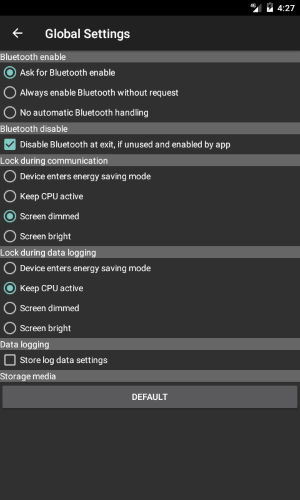ediabaslib
Global settings
This page allows to change some global app settings.
- Language options:
- Default: Use device system language.
- Other: Use specified language.
- Theme options:
- Dark: Dark theme is selected.
- Light: Light theme is selected.
- Translator options:
- Yandex.Translate: Use Yandex.Translate for translation (API Key required).
- IBM Watson: Use IBM Watson for translation (API Key required).
- Translator keep alive options:
- Keep IBM Watson API Key alive once a day: The IBM Watson API Key expires after one month if unused. The auto login keeps the key alive.
- Title bar options:
- Auto hide title bar on main page: Auto hide title bar 3 seconds after connecting. You could hide / show the title bar with a swipe gesture at the top edge of the app or display the bar with a long click and release on the main page.
- Suppress unused title bars: Title bars without special functions are hidden by default. You could hide / show the title bar with a swipe gesture at the top edge of the app.
- Multi window options:
- Graphical display: Swap display orientation in multi window mode: In multi window mode some devices change the orientation and some not. With this option you could invert the orientation for graphical display.
- For OBD network adapter internet connection via (Wi-Fi or Ethernet OBD II adapters, only Android 21 or higher) options:
- Mobile network: Internet connection via mobile network is selected.
- Wi-Fi: Internet connection via Wi-Fi is selected.
- Ethernet: Internet connection via Ethernet is selected.
- Bluetooth enable options:
- Ask for Bluetooth enable: Ask every time if Bluetooth should be enabled.
- Always enable Bluetooth without request: Always enable Bluetooth, never ask.
- No automatic Bluetooth handling: Bluetooth must be enabled manually.
- Bluetooth disable options:
- Disable Bluetooth at exit, if unused and enabled by app: At app exit disable Bluetooth if the app has enabled it.
If the Bluetooth connection is in use for other services it will not be disabled.
This feature is only available for Android 12 and lower.
- Disable Bluetooth at exit, if unused and enabled by app: At app exit disable Bluetooth if the app has enabled it.
- Lock during communication and Lock during data logging options:
- Device enters energy saving mode and the communication will be stopped: No lock is active, the device enters energy saving mode as usual and the communication will be stopped.
- Keep CPU active: The CPU keeps running but the display will be switched off.
- Screen dimmed: The CPU keeps running but the display will be dimmed.
- Screen bright: The CPU keeps running and the display will stay bright.
- Data logging options:
- Store log data settings: Store log data settings (not trace settings) from the main menu and restore them at app restart.
- App start options:
- No connection establishment to vehicle: No automatic connection establishment to vehicle.
- Auto connection establishment to vehicle: If possible auto connect to vehicle with the last selected page.
This is only possible if no dialog opens at startup (All requests have to be acknowledged before). - Auto connection establishment to vehicle and close App: If possible auto connect to vehicle with the last selected page.
This is only possible if no dialog opens at startup (All requests have to be acknowledged before). After the service has been started the app will be closed. - Auto start the service at boot time to restore the last connection state: When the device is rebooted while communication to the vehicle is active, the app will start as service in the background and use the last main page for communication.
The boot option is very often not working on Android radios.
If an Android app manager is available, it’s recommended to configure Deep OBD in the app manager to stay active in standby.
Otherwise choose the second start option and keep Deep OBD always in foreground to make the app remain active after standby. With other tools (e.g. Automation, Macrodroid) the app has to be launched after booting.
- App exit options:
- Double click required for app exit: A double click on the back button is required to exit the app.
- Update check options:
- Never: Never check for updates.
- Every day: Check for updates once every day.
- Every week: Check for updates once every week.
- Broadcast options:
- Send data broadcasts: Data is broadcasted to other apps (see Broadcasts).
- CPU usage options:
- Check cpu usage at start: Check CPU usage at program startup. This requires some time. I high CPU use could cause communication problems.
- Check ECU files options:
- Check ECU files at startup: Check if all ECU files are present and have the correct size. This is time consuming. If you are sure the ECU files will not get damaged you could disable this option.
- Battery voltage warning options:
- Show over voltage warning: Show adapter overvoltage warning for adapter protection.
- VAG mode options:
- Use old VAG mode: Use the old VAG mode instead of the new implementation. This is only recommended only of you want to use existing configuration files.
- BMW database options:
- Use BMW database: Use BMW database for job and fault interpretation and translation. When this option is disabled communication startup is faster.
- Show only relevant errors: Show only errors that are marked as relevant in the BMW database.
Most info memory entries are hidden and the shadow memory is never read in this mode.
Some entries depend on integration level and may change after vehicle update.
- ECU detection options:
- For BMW vehicles with DS2 protocol always scan all ECUs (slow): If the vehicle has been retrofitted the car database may be incorrect and not all ECUs may be detected.
This option allows to ignore the car database and all ECUs are scanned, which is very time consuming.
- For BMW vehicles with DS2 protocol always scan all ECUs (slow): If the vehicle has been retrofitted the car database may be incorrect and not all ECUs may be detected.
- File management options:
(These functions have to be used, if android prevents direct external access of the app folder.)- Copy directory to app: Copy a directory from an external folder to the app folder.
- Copy file or directory from app: Copy a file or directory from the app folder to an external folder.
- Delete file or directory from app: Delete a file or directory from the app folder.
- Storage media options:
- Default or storage location: If the default storage media for the ECU files is not appropriate, a different media could be selected here.
The application storage directory on the media will be always fixed tode.holeschak.bmw_deep_obd.
- Default or storage location: If the default storage media for the ECU files is not appropriate, a different media could be selected here.
- Debug options:
- Collect debug information for trace files: More data is collected while reading vehicle information to improve trace files.
- Bluetooth HCI snoop log file: Current Bluetooth HCI snoop log file name. You could enable HCI snoop logging with the button Configure snoop log.
- Settings options:
- Default settings: Restore the default settings for the global settings page.
- Export settings: Export settings to
DeepObbSettings.xmlin the selected storage media folder subdirectoryExports. You could select if you also want to export private data.
You should not pass on private data files to other people. - Import settings: Import settings from
DeepObbSettings.xmlin the selected storage media folder subdirectoryExports.